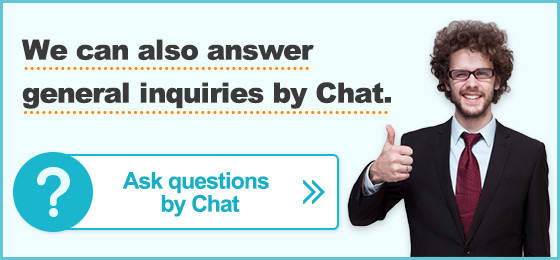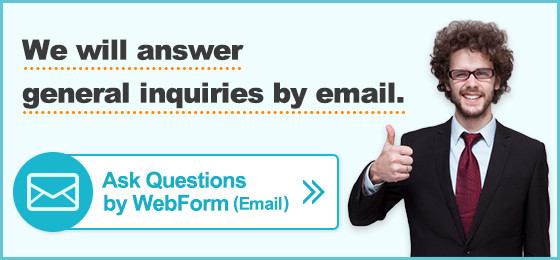FAQ
Cannot transfer funds using internet banking
Please check the system requirements first, and try the solutions below.
>Click here to find the system requirements for Power Direct.
■ For Microsoft Edge
1) Click the 3 horizontal dots icon on the upper right hand corner.
2) Click "Settings" > "Privacy, search, and services" > "Clear browsing data" > "Choose what to clear".
3) In the "Clear browsing data" window that appears, choose the "Time range" and check "Cookies and other site data" and "Cached images and files".
4) Click "Clear now".
■ For Firefox
1) Click the 3 horizontal bars icon on the upper right hand corner of the browser.
2) Click "Settings".
3) Click "Privacy & Security" from the side menu.
4) In the Cookies and Site Data field, click "Clear Data".
5) Check the "Cached Web content" box and click "Clear".
■ For Google Chrome
1) Open Chrome and click the three vertical dots icon in the upper right-hand corner of the browser.
2) Select "Settings".
3) Scroll down and click "Privacy and security".
4) Click "Clear browsing data".
5) In the pop-up window, select the "Advanced" tab.
6) Check the "Cookies and other site data" box.
7) Choose the time range for which you want to clear cookies from the drop-down menu.
8) Click "Clear data".
■ For Safari for macOS
You will first need to enable the "Develop" menu item which is hidden by default.
Open Safari and click "Safari" in the top menu bar.
1) Select "Preferences" from the drop-down menu.
2) In the pop-up window, click on the "Privacy" tab.
3) Click "Manage Website Data...".
4) In the new window, click "Remove All" to clear all cookies, or select individual websites and click "Remove" to clear cookies for specific sites.
5) Confirm by clicking "Done".
Relevant Categories
Info
Message sent.
Thank you for your cooperation.
Your feedback is very valuable to us and helps us to improve our service.
Send us your comments.
Please input your comments and click on 'Send' button.
Please click ' X ' button to close this box.
*Please note that we are not able to answer your inquiries via this form so
please do not send us your account information, personal information, etc.